Packages are managed separately for each environment. Changes you make to
packages only apply to the active environment.
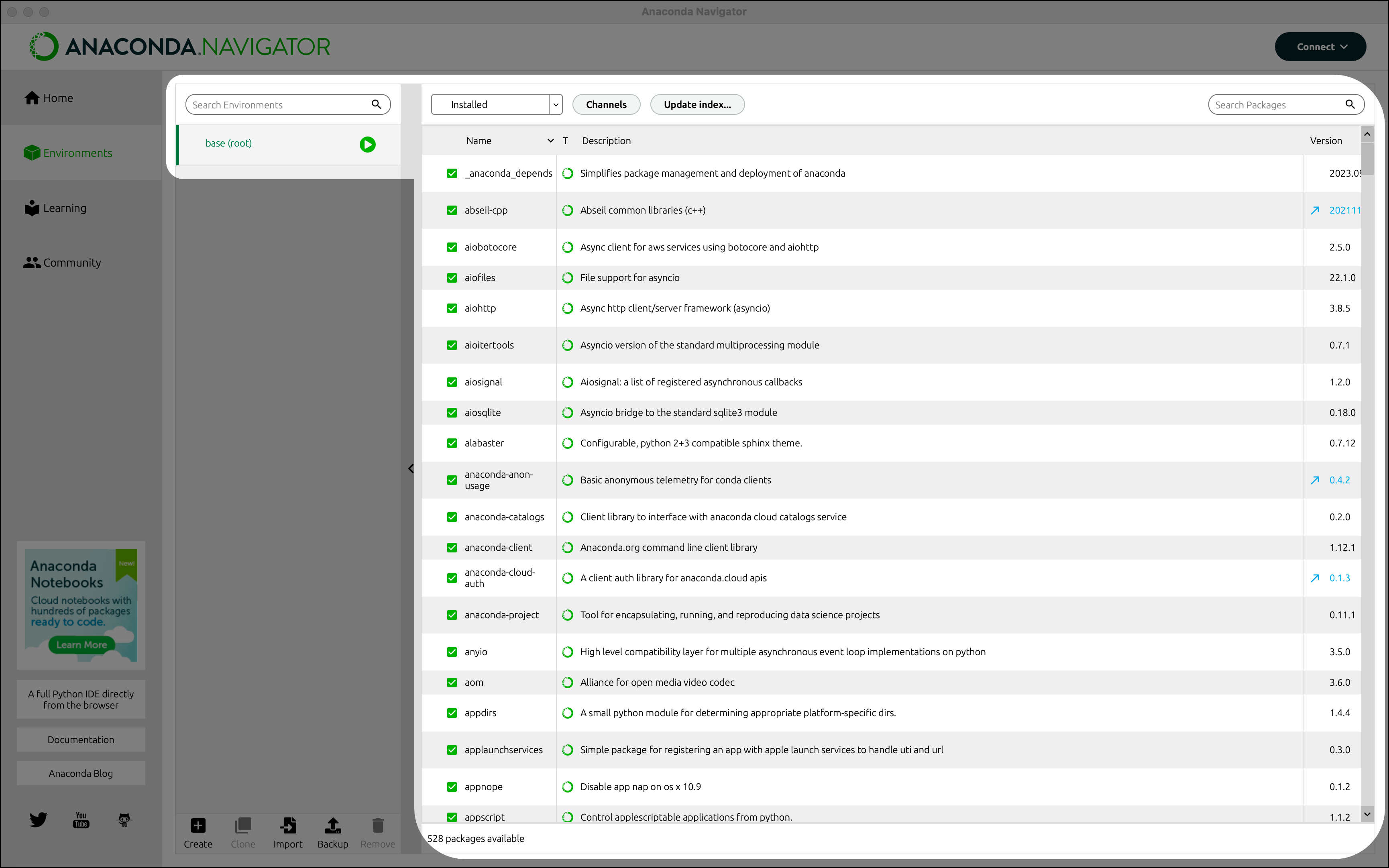
Filtering the packages table
By default, only installed packages are shown in the packages table. To filter the table to show different packages:- Click the dropdown beside Channels.
- Select which types of packages to display.
Selecting the Updatable filter option lists packages that are installed and
have updates available.
Searching for packages
To search for a specific package, type all or part of the package’s name into the Search Packages box. The results of the search depend on:- the channels added to Navigator,
- the selected package list filter option, and
- the environment selected, if searching for already-installed packages
Installing a package
-
Select the environment where you want to install the package.
Anaconda does not recommend installing packages in your
baseenvironment. -
Select the Not Installed filter option to list all packages that are available in the environment’s channels, but not installed.
Only packages that are compatible with your current environment are listed.
- Use the Search Packages box to narrow the package options, if necessary.
- Select the package you want to install.
-
Click Apply.
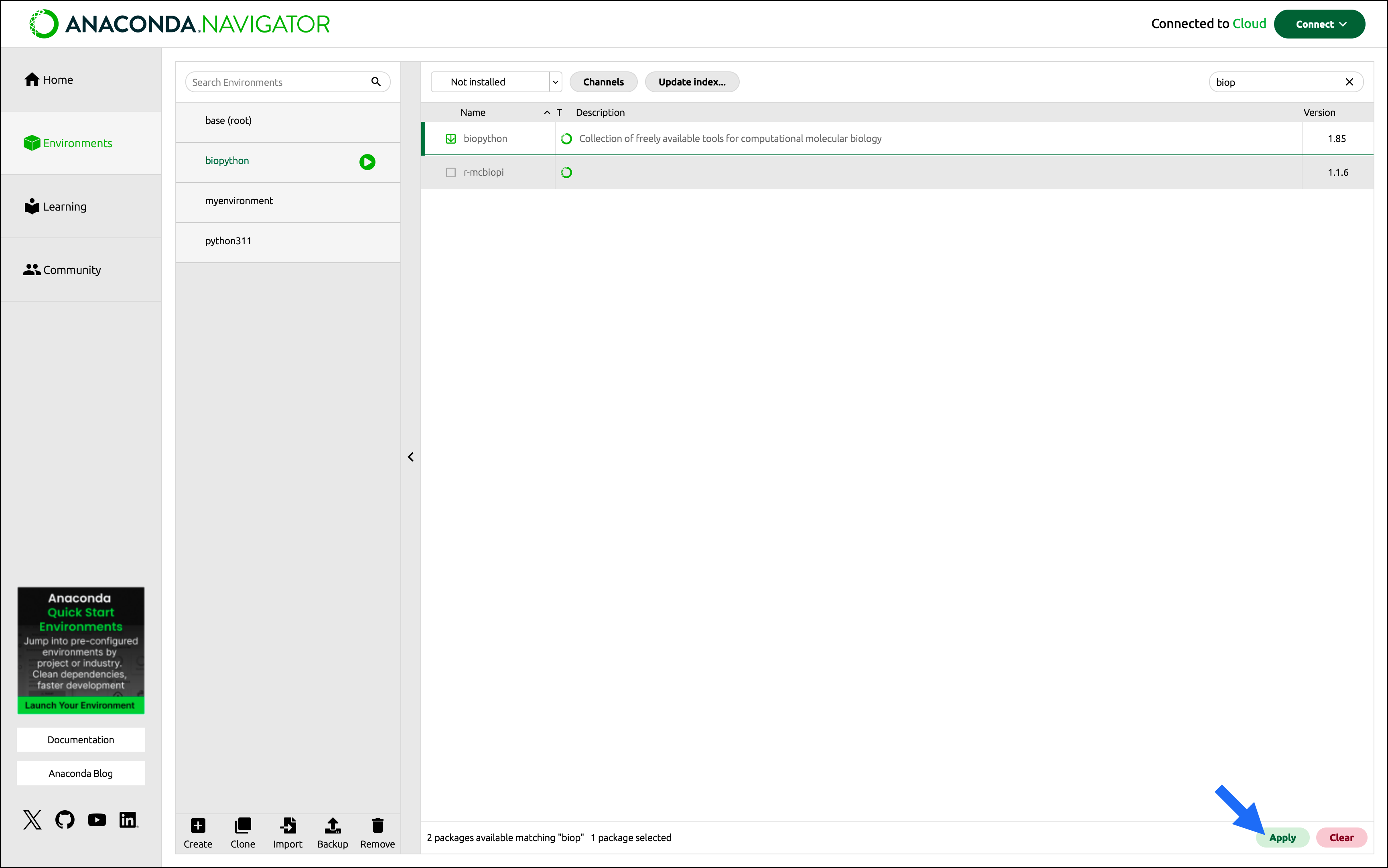
-
Review the Install Packages information. This dialog lists the packages chosen for installation and all dependencies of those packages that also need to be installed.
You can sort the list of packages to be installed by the following information:
Name: The name of the package.
Unlink: The package version being uninstalled.
Link: The package version being installed.
Channel: The channel from which the package is being installed.
Action: The action being taken. In this case, “Install”.
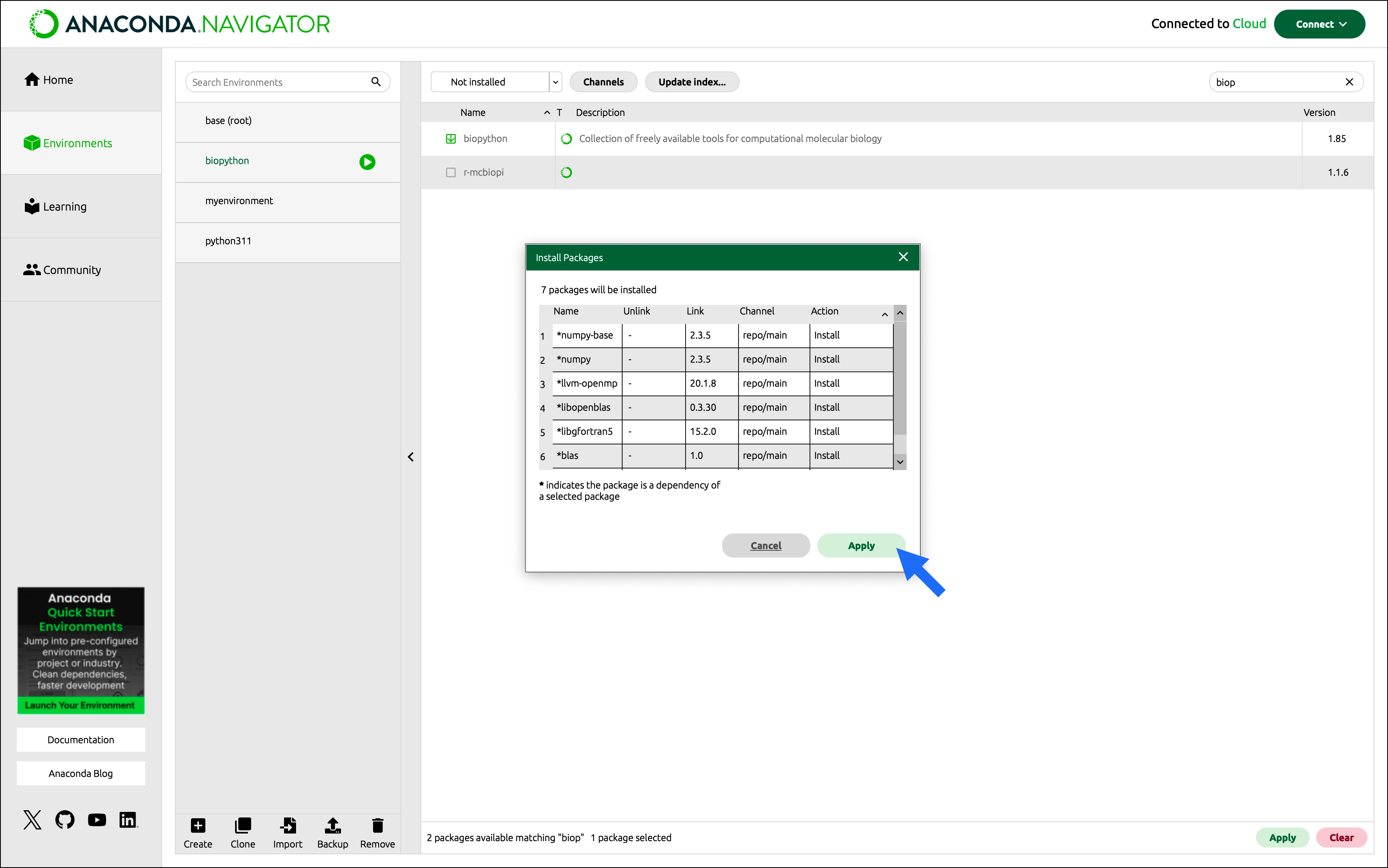
- Click Apply.
Confirming a package is installed correctly
Once a package is installed, it appears in the Installed package list for the given environment, but another way to confirm that a package is installed correctly is by opening a Jupyter Notebook in that environment, importing the package, and displaying its help text. These instructions assume you created an environment namedbiopython and installed the BioPython package into it.
-
On the Home page, select the
biopythonenvironment from the environment dropdown. -
Click Install on the Jupyter Notebook application tile to install it into the
biopythonenvironment. - Launch Jupyter Notebook from its application tile.
-
In the Jupyter Notebook, click New and select the Python 3 kernel.
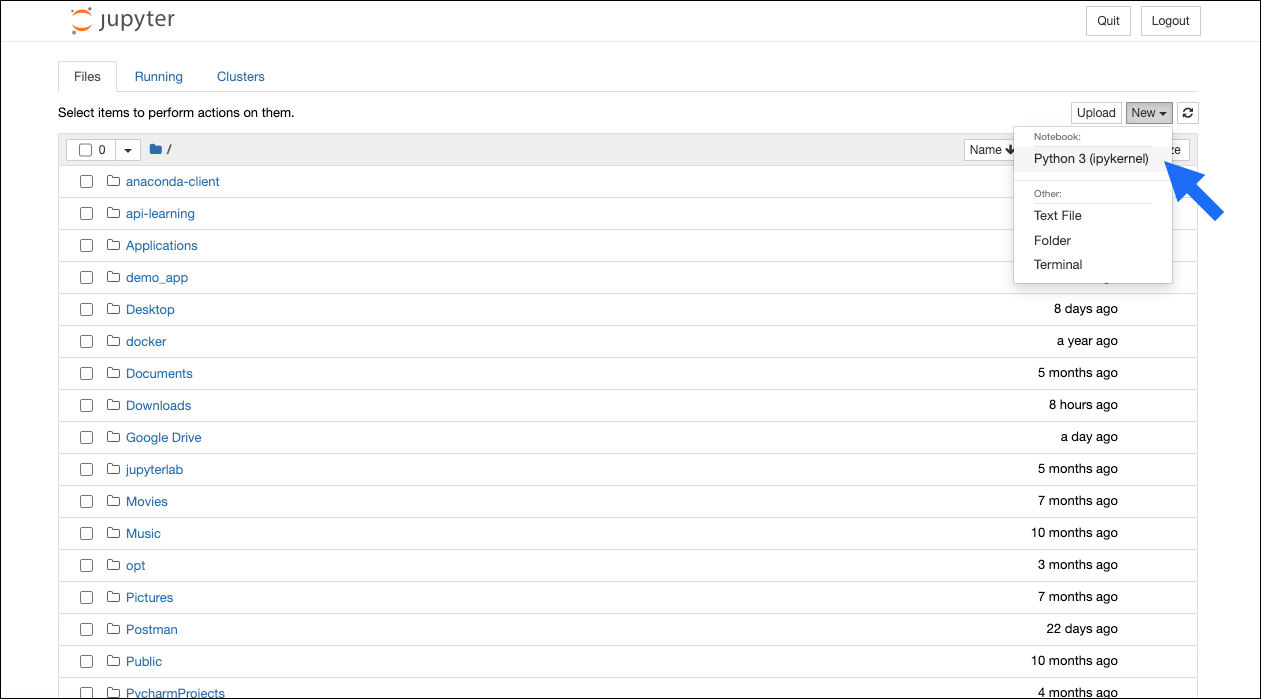
-
Copy and paste the following code into the first cell:
- To run the code, click Run or use the keyboard shortcut Ctrl+Enter (Windows)/Ctrl+Return (Mac).
-
The BioPython help text is displayed.
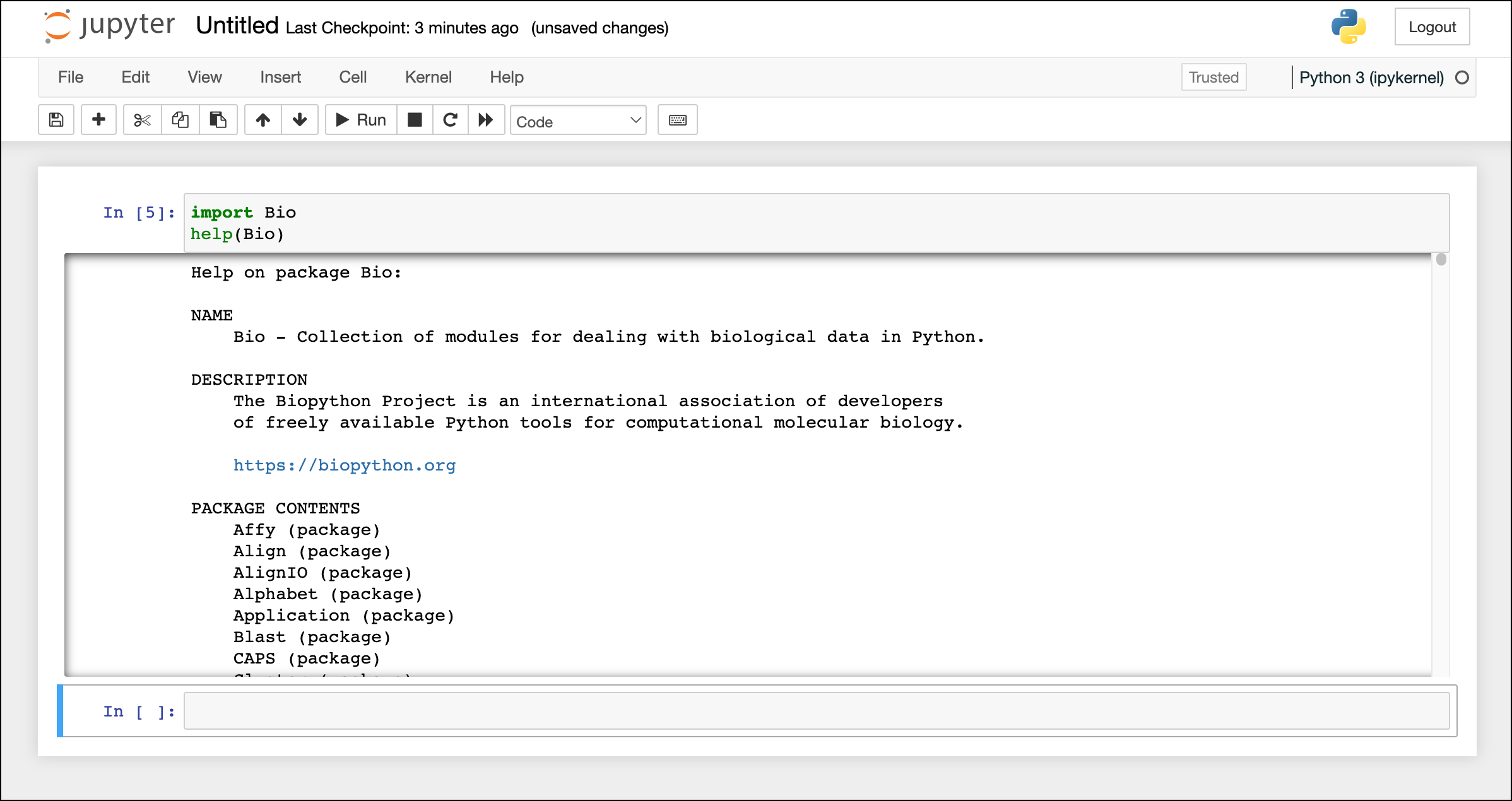 To determine the import name of a package (such as
To determine the import name of a package (such asBiofor BioPython), search the package’s documentation.
Updating a package
To mark packages for updating:- Select the Updatable filter option to list all installed packages that have updates available.
- Select the blue arrow on the line(s) of the package(s) you want to update.
-
Click Apply.
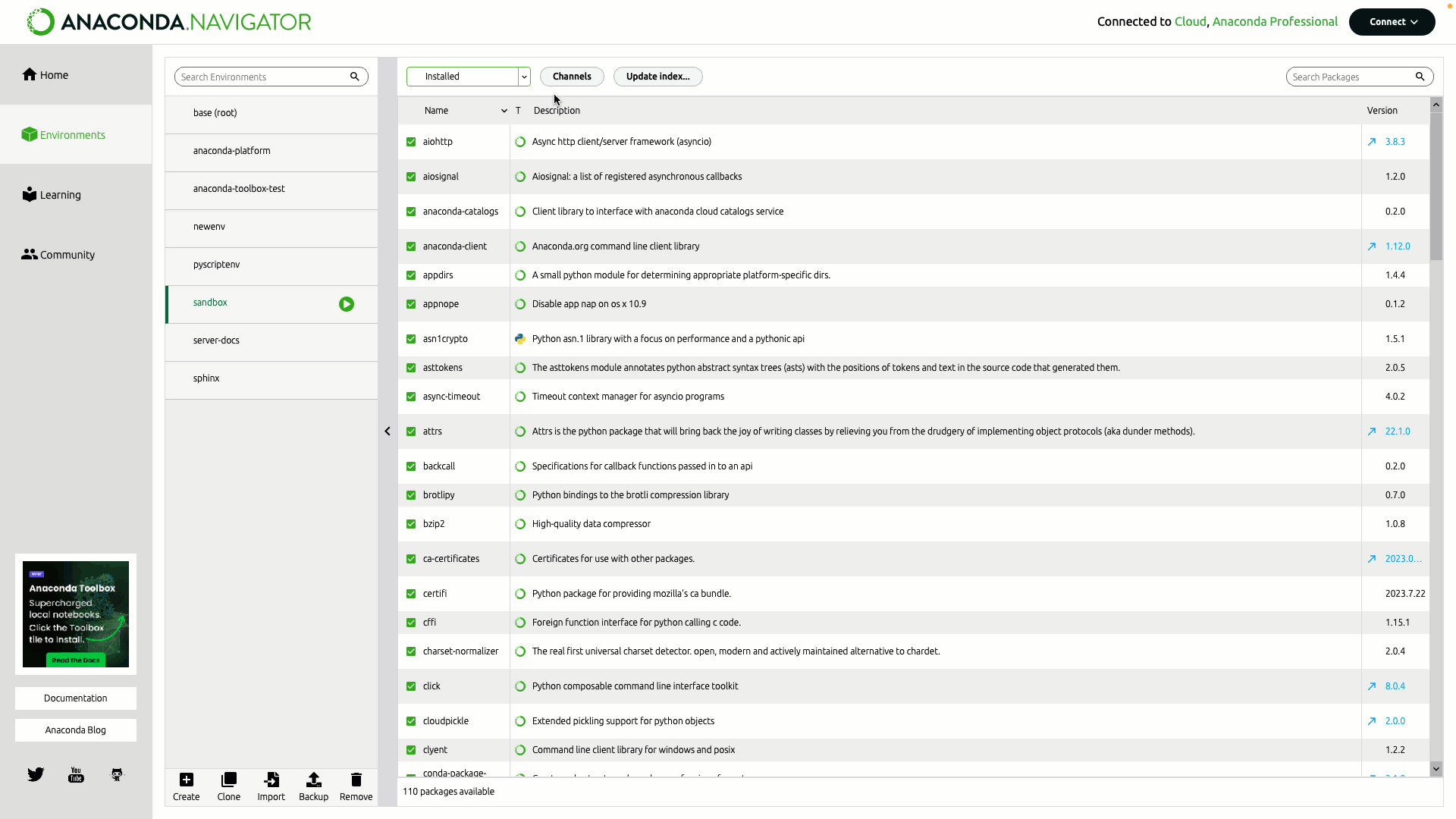
Installing a different package version
- Select the checkbox beside the package whose version you want to change.
-
Select Mark for specific version installation. If other versions are available for this package, they are displayed in a list.
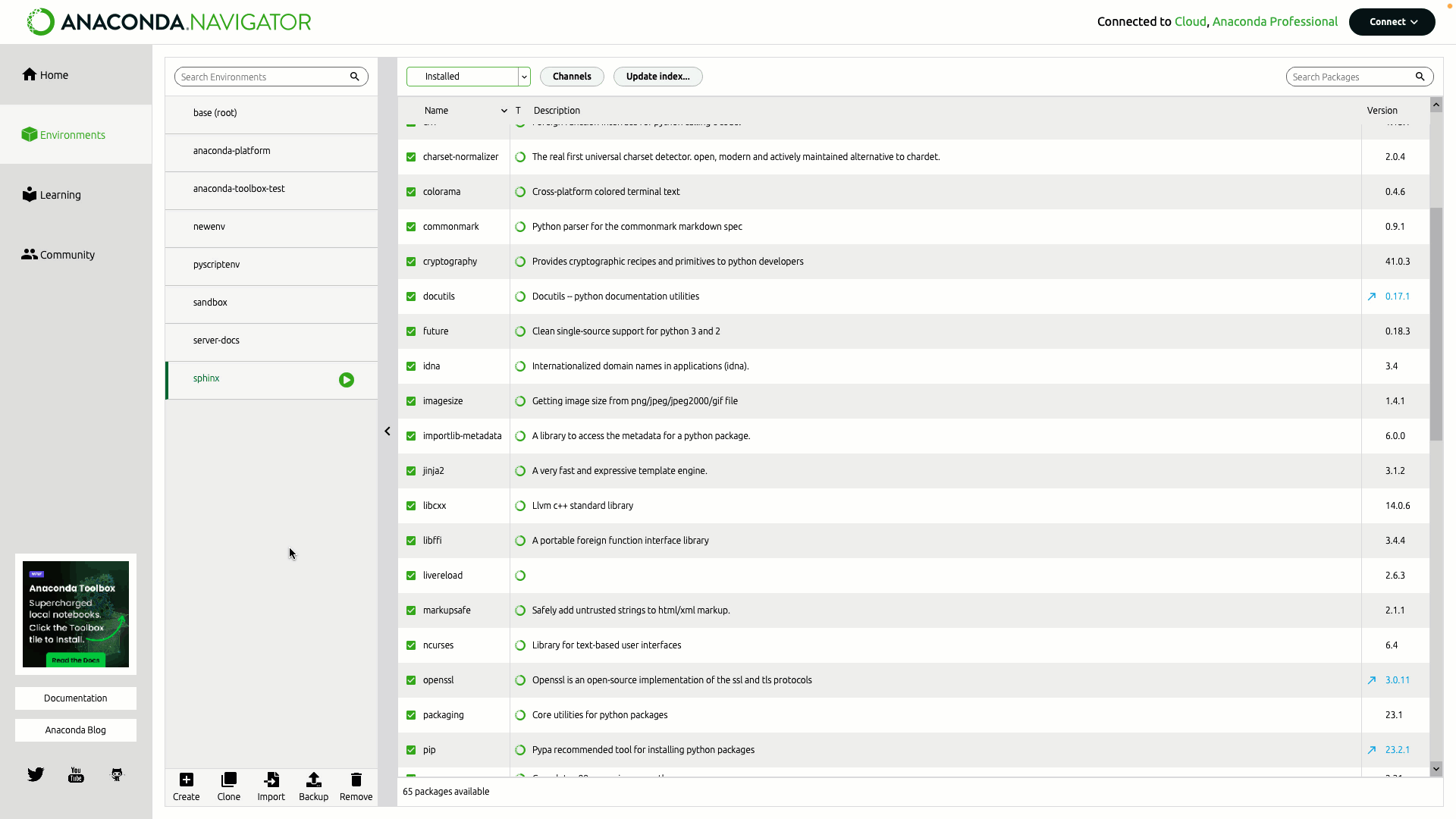
- Select the package version you want to install.
- Click Apply.
Removing a package
- Select the checkbox beside the package you want to remove.
-
Select Mark for removal.
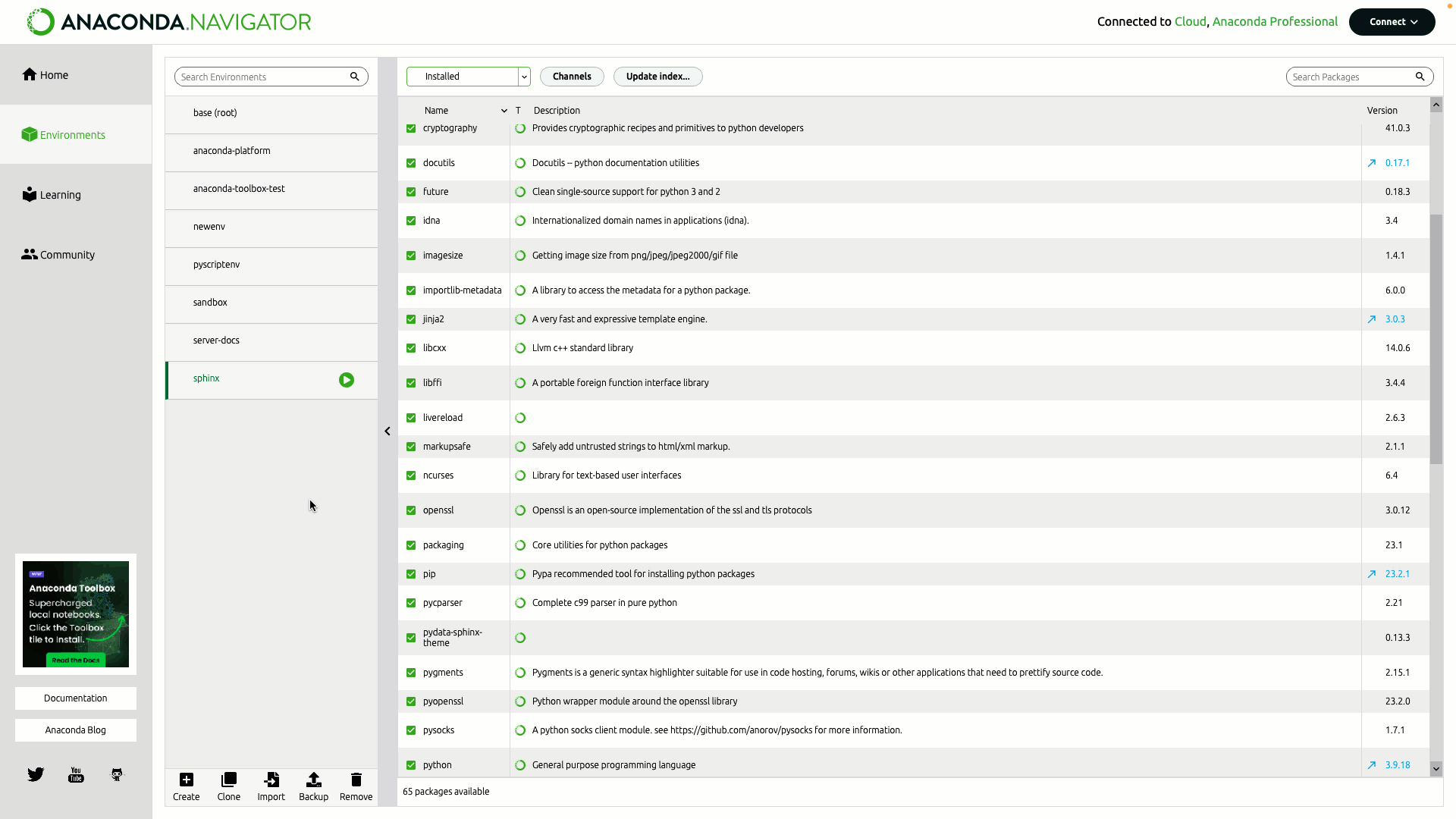
- Click Apply.