Continuum Analytics Welcomes Mathew Lodge as SVP Products and Marketing
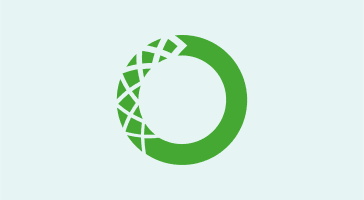
Anaconda Team
5min
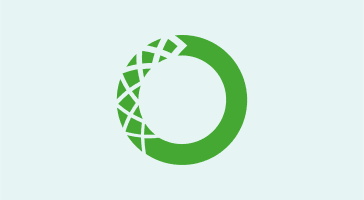
Anaconda integrates with many different providers and platforms to give you access to the data science libraries you love with the tools you use, including Amazon Web Services, Docker, and Cloudera CDH. Today we’re excited to announce our new partnership with H2O and the availability of H2O machine learning packages for Anaconda on Windows, Mac and Linux.
H2O is an open source, in-memory, distributed, fast and scalable machine learning and predictive analytics platform that allows you to build machine learning models on big data. Using in-memory compression, H2O handles billions of data rows in-memory, even with a small cluster. H2O is used by over 60,000 data scientists and more than 7,000 organizations around the world.
H2O includes a wide range of data science algorithms and estimators for supervised and unsupervised machine learning such as generalized linear modeling, gradient boosting, deep learning, random forest, naive bayes, ensemble learning, generalized low rank models, k-means clustering, principal component analysis, and others. H2O provides interfaces for Python, R, Java and Scala, and can be run in standalone mode or on a Hadoop/Spark cluster via Sparkling Water or sparklyr.
In this blog post, we’ll demonstrate you how you can install and use H2O with Python alongside the 720+ packages in Anaconda to perform interactive machine learning workflows with notebooks and visualizations as part of Anaconda’s Open Data Science platform.
You can install H2O with Anaconda on Windows, Mac or Linux. The following conda command will install the H2O core library and engine, the H2O Python client library and the required Java dependencies (OpenJDK):
$ conda install h2o h2o-py That’s it! After installing H2O with Anaconda, you’re now ready to get started with a wide range of machine learning algorithms and data science modeling techniques.
In the following sections, we’ll demonstrate how to use H2O with Anaconda based on examples from the H2O documentation, including a k-means clustering example, a deep learning example and a gradient boosting example.
K-means clustering is an machine learning technique that can be used to classify values in a data set using a clustering algorithm.
In this example, we’ll use the k-means clustering algorithm in H2O on the Iris flower data set to classify the measurements into clusters.
First, we’ll start a Jupyter notebook server where we can run the H2O machine learning examples in an interactive notebook environment with access to all of the libraries from Anaconda.
<pre class=”language-python”><code>$ jupyter notebook </code></pre>
In the notebook, we can import the H2O client library and initialize an H2O cluster, which will be started on our local machine: <pre class=”language-python”><code>>>> import h2o >>> h2o.init() Checking whether there is an H2O instance running at https://localhost:54321….. not found. Attempting to start a local H2O server… Java Version: openjdk version “1.8.0_102”; OpenJDK Runtime Environment (Zulu 8.17.0.3-macosx) (build 1.8.0_102-b14); OpenJDK 64-Bit Server VM (Zulu 8.17.0.3-macosx) (build 25.102-b14, mixed mode) Starting server from /Users/koverholt/anaconda3/h2o_jar/h2o.jar Ice root: /var/folders/5b/1vh3qn2x7_s7mj88zc3nms0m0000gp/T/tmpj9mo8ims JVM stdout: /var/folders/5b/1vh3qn2x7_s7mj88zc3nms0m0000gp/T/tmpj9mo8ims/h2o_koverholt_started_from_python.out JVM stderr: /var/folders/5b/1vh3qn2x7_s7mj88zc3nms0m0000gp/T/tmpj9mo8ims/h2o_koverholt_started_from_python.err Server is running at https://127.0.0.1:54321 Connecting to H2O server at https://127.0.0.1:54321… successful.</code></pre>
After we’ve started the H2O cluster, we can download the Iris data set from the H2O repository on Github and view a summary of the data:
>>> iris = h2o.import_file(path="https://github.com/h2oai/h2o-3/raw/master/h2o-r/h2o-package/inst/extdata/iris_wheader.csv") >>> iris.describe() Now that we’ve loaded the data set, we can import and run the k-means estimator from H2O: <pre class=”language-python”><code>>>> from h2o.estimators.kmeans import H2OKMeansEstimator >>> results = [H2OKMeansEstimator(k=clusters, init=”Random”, seed=2, standardize=True) for clusters in range(2,13)] >>> for estimator in results: estimator.train(x=iris.col_names[0:-1], training_frame = iris) kmeans Model Build progress: |████████████████████████████████████████████| 100%</code></pre>
We can specify the number of clusters and iteratively compute the cluster locations and data points that are contained within the clusters:
>>> clusters = 4 >>> predicted = results[clusters-2].predict(iris) >>> iris["Predicted"] = predicted["predict"].asfactor() kmeans prediction progress: |█████████████████████████████████████████████| 100%Once we’ve generated the predictions, we can visualize the classified data and clusters. Because we have access to all of the libraries in Anaconda in the same notebook as H2O, we can use matplotlib and seaborn to visualize the results:
<pre class=”language-python”><code>>>> import seaborn as sns >>> %matplotlib inline >>> sns.set() >>> sns.pairplot(iris.as_data_frame(True), vars=[“sepal_len”, “sepal_wid”, “petal_len”, “petal_wid”], hue=”Predicted”);</code></pre>
We can also perform deep learning with H2O and Anaconda. Deep learning is a class of machine learning algorithms that incorporate neural networks and can be used to perform regression and classification tasks on a data set.
In this example, we’ll use the supervised deep learning algorithm in H2O on the Prostate Cancer data set stored on Amazon S3.
We’ll use the same H2O cluster that we created using h2o.init() in the previous example. First, we’ll download the Prostate Cancer data set from a publicly available Amazon S3 bucket and view a summary of the data:
<pre class=”language-python”><code>>>> prostate = h2o.import_file(path=”s3://h2o-public-test-data/smalldata/logreg/prostate.csv”) >>> prostate.describe() Rows: 380 Cols: 9</code></pre>
We can then import and run the deep learning estimator from H2O on the Prostate Cancer data:
>>> from h2o.estimators.deeplearning import H2ODeepLearningEstimator >>> prostate["CAPSULE"] = prostate["CAPSULE"].asfactor() >>> model = H2ODeepLearningEstimator(activation = "Tanh", hidden = [10, 10, 10], epochs = 10000) >>> model.train(x = list(set(prostate.columns) - set(["ID","CAPSULE"])), y ="CAPSULE", training_frame = prostate) >>> model.show() deeplearning Model Build progress: |██████████████████████████████████████| 100% Model Details ============= H2ODeepLearningEstimator : Deep Learning Model Key: DeepLearning_model_python_1483417629507_19 Status of Neuron Layers: predicting CAPSULE, 2-class classification, bernoulli distribution, CrossEntropy loss, 322 weights/biases, 8.5 KB, 3,800,000 training samples, mini-batch size 1After we’ve trained the deep learning model, we can generate predictions and view the results, including the model scoring history and performance metrics:
>>> predictions = model.predict(prostate) >>> predictions.show() deeplearning prediction progress: |███████████████████████████████████████| 100%We can also perform gradient boosting with H2O and Anaconda. Gradient boosting is an ensemble machine learning technique (commonly used in conjunction with decision trees) that can perform regression and classification tasks on a data set.
In this example, we’ll use the supervised gradient boosting algorithm in H2O on a cleaned version of the Prostate Cancer data from the previous deep learning example.
First, we’ll import and run the gradient boosting estimator from H2O on the Prostate Cancer data:
<pre class=”language-python”><code>>>> from h2o.estimators.gbm import H2OGradientBoostingEstimator >>> my_gbm = H2OGradientBoostingEstimator(distribution = “bernoulli”, ntrees=50, learn_rate=0.1) >>> my_gbm.train(x=list(range(1,train.ncol)), y=”CAPSULE”, training_frame=train, validation_frame=train) gbm Model Build progress: |███████████████████████████████████████████████| 100%</code></pre>
After we’ve trained the gradient boosting model, we can view the resulting model performance metrics:
>>> my_gbm_metrics = my_gbm.model_performance(train) >>> my_gbm_metrics.show() ModelMetricsBinomial: gbm ** Reported on test data.Talk to one of our experts to find solutions for your AI journey.