Backup and restore
Updating your OS or migrating your instance of Anaconda Server to a new OS architecture can severely impact your Anaconda Server instance! Open a support ticket to get assistance from Anaconda if you plan to take these actions.
Prerequisites
- pg_dump version 9.6.4+
- pg_restore version 9.6.4+
- Linux’s open file maximum must be set to 300,000
To increase the number of files that are allowed to be open at once in Linux, run the following command:
Backing up Anaconda Server
Follow these steps to back up your instance of Anaconda Server:
-
Open a terminal and connect to your instance of Anaconda Server. Work with your IT administrator if you need help with this step.
-
Enter your installer directory.
-
Using your preferred file editor, open the
docker-compose.ymlfile. -
Locate the
Postgres: expose:section of the file.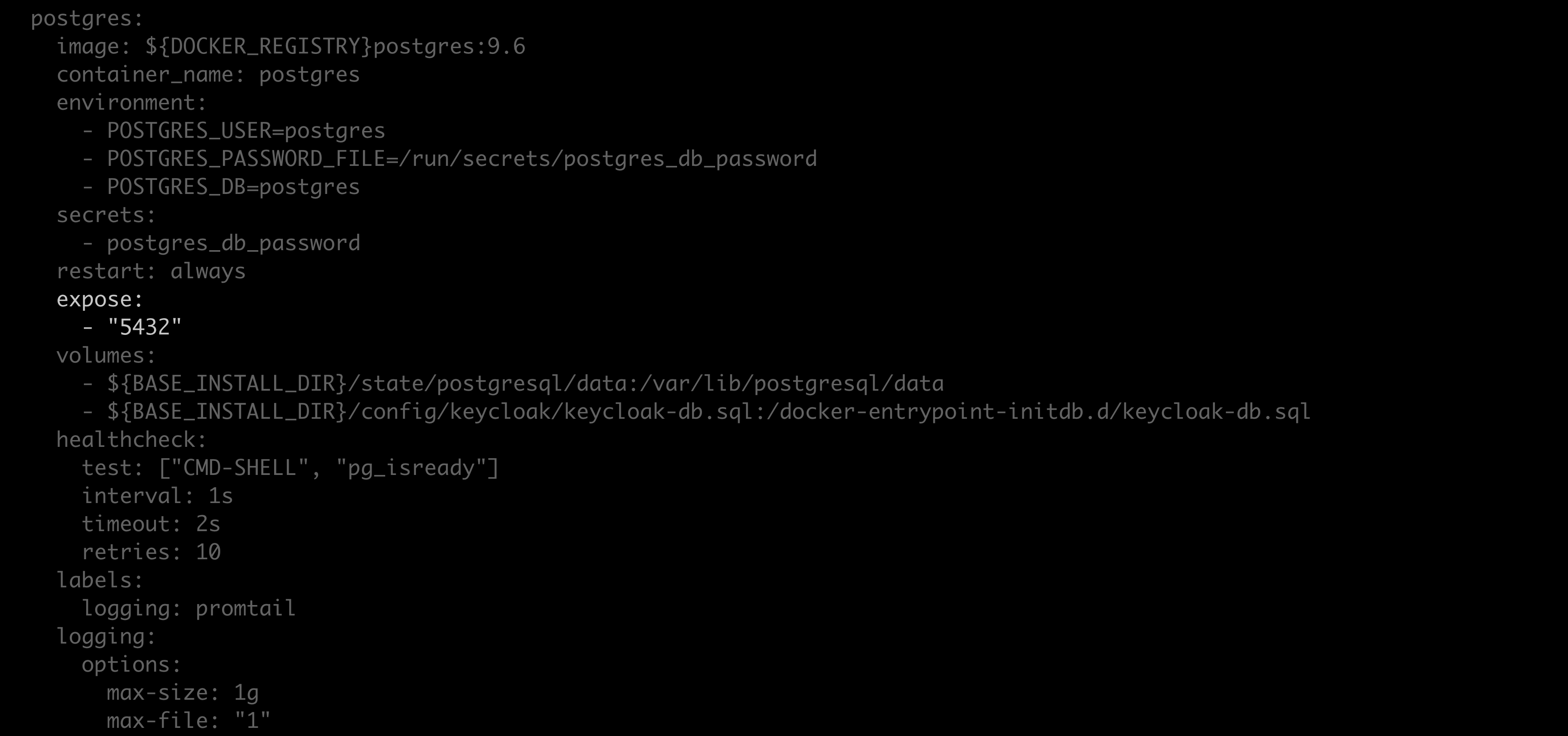
-
Replace
exposewithports, and replace"5432"with"5432:5432".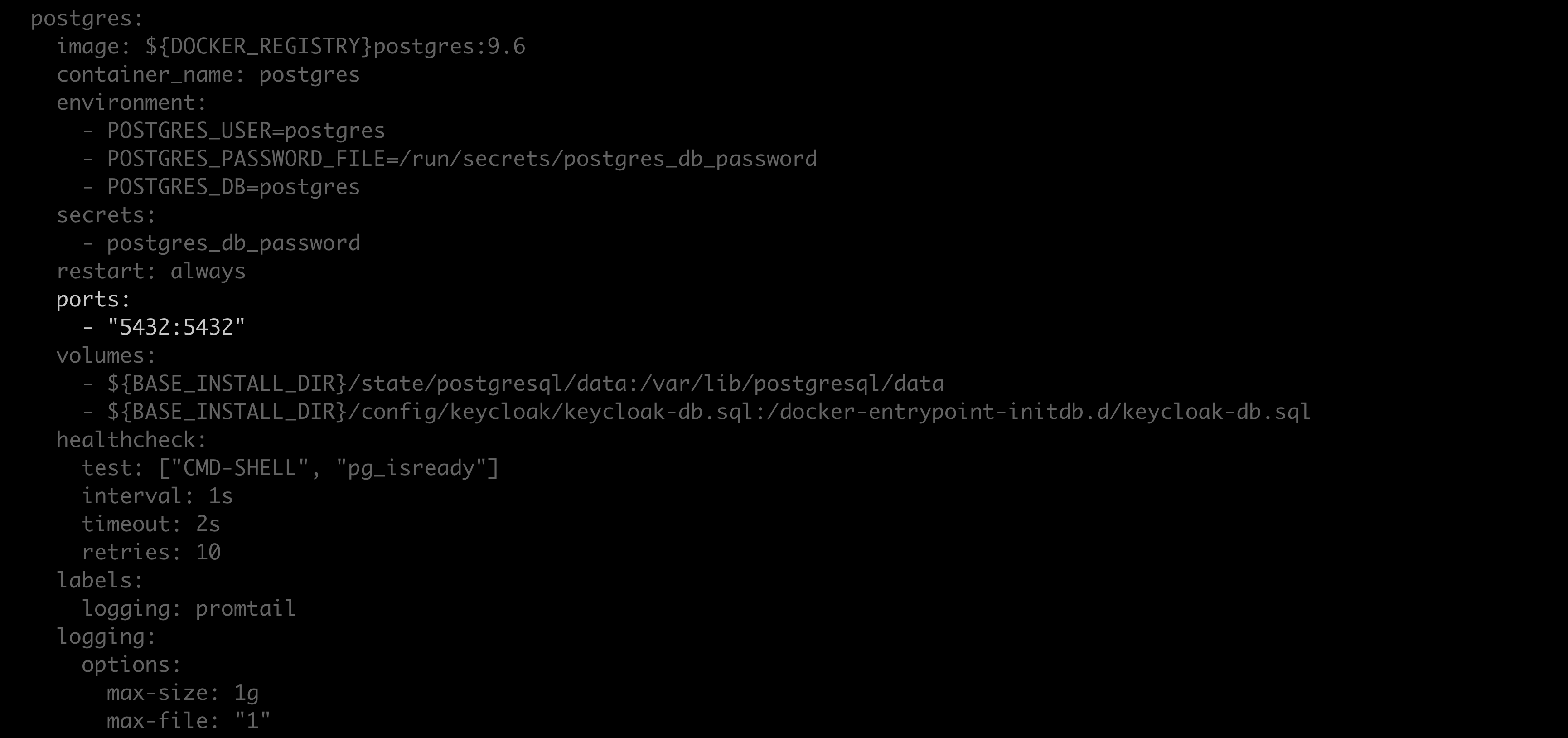
-
Save your work and close the file.
-
Restart your containers by running the following command:
-
Create a backup of the
docker-compose.ymland.envfiles. These files contain your server’s custom configurations and are overwritten during reinstallation. -
Run the following command from the install directory:
-
Save the
repo.backup.zipfile to a secure location. -
Open your
docker-compose.ymlfile. -
Revert the changes to the
Postgres: expose:section of the file and restore your server’s custom configurations. -
Save your changes and close the file.
-
Open the
.envfile and restore your server’s saved custom configurations. -
Save your changes and close the file.
-
Restart your containers by running the following command:
Restoring Anaconda Server
Follow these steps to restore your instance of Anaconda Server:
-
Open a terminal and connect to your instance of Anaconda Server. Get help from your IT administrator if you need help with this step.
-
Enter your installer directory.
-
Using your preferred file editor, open the
docker-compose.ymlfile. -
Locate the
Postgres: expose:section of the file.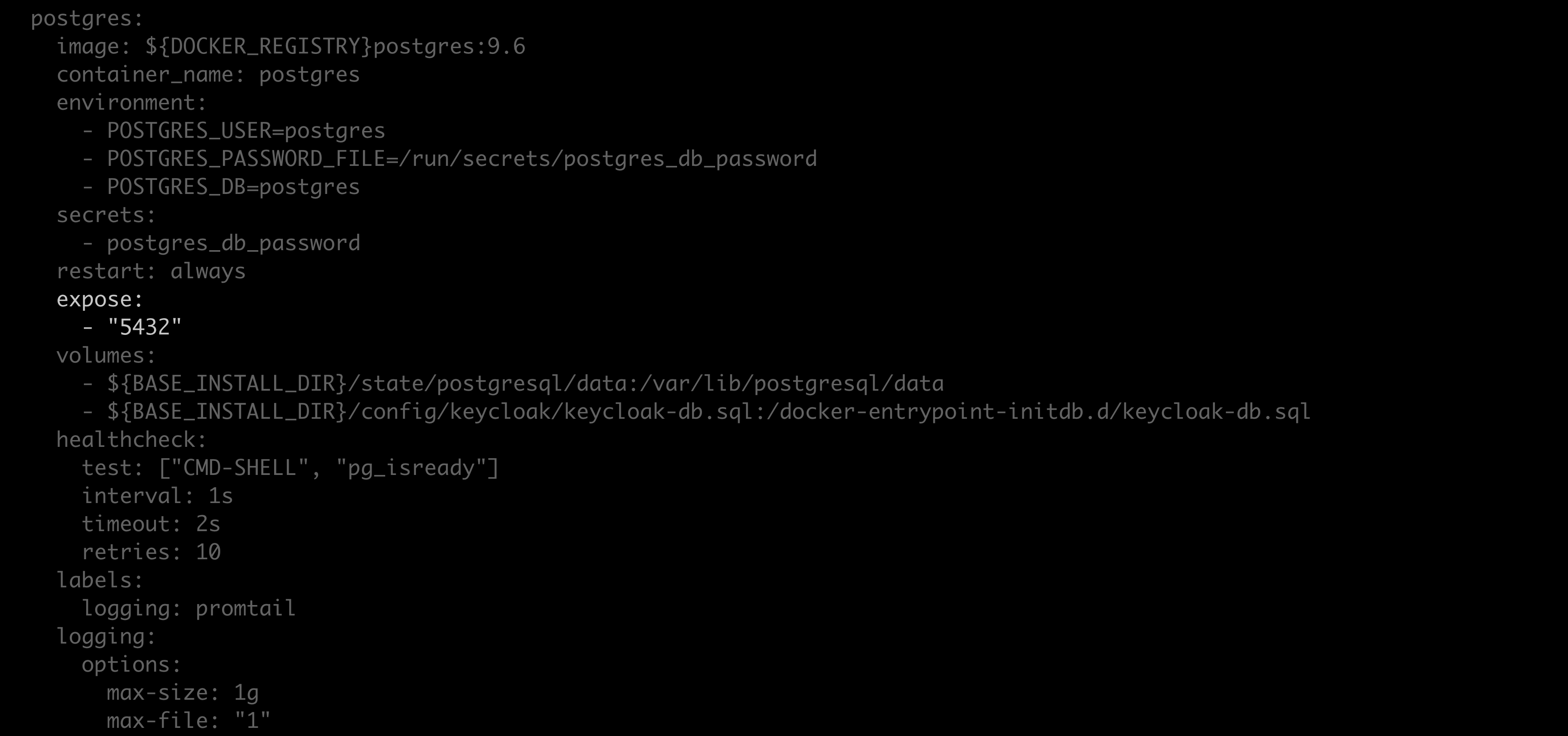
-
Replace
exposewithports, and replace"5432"with"5432:5432".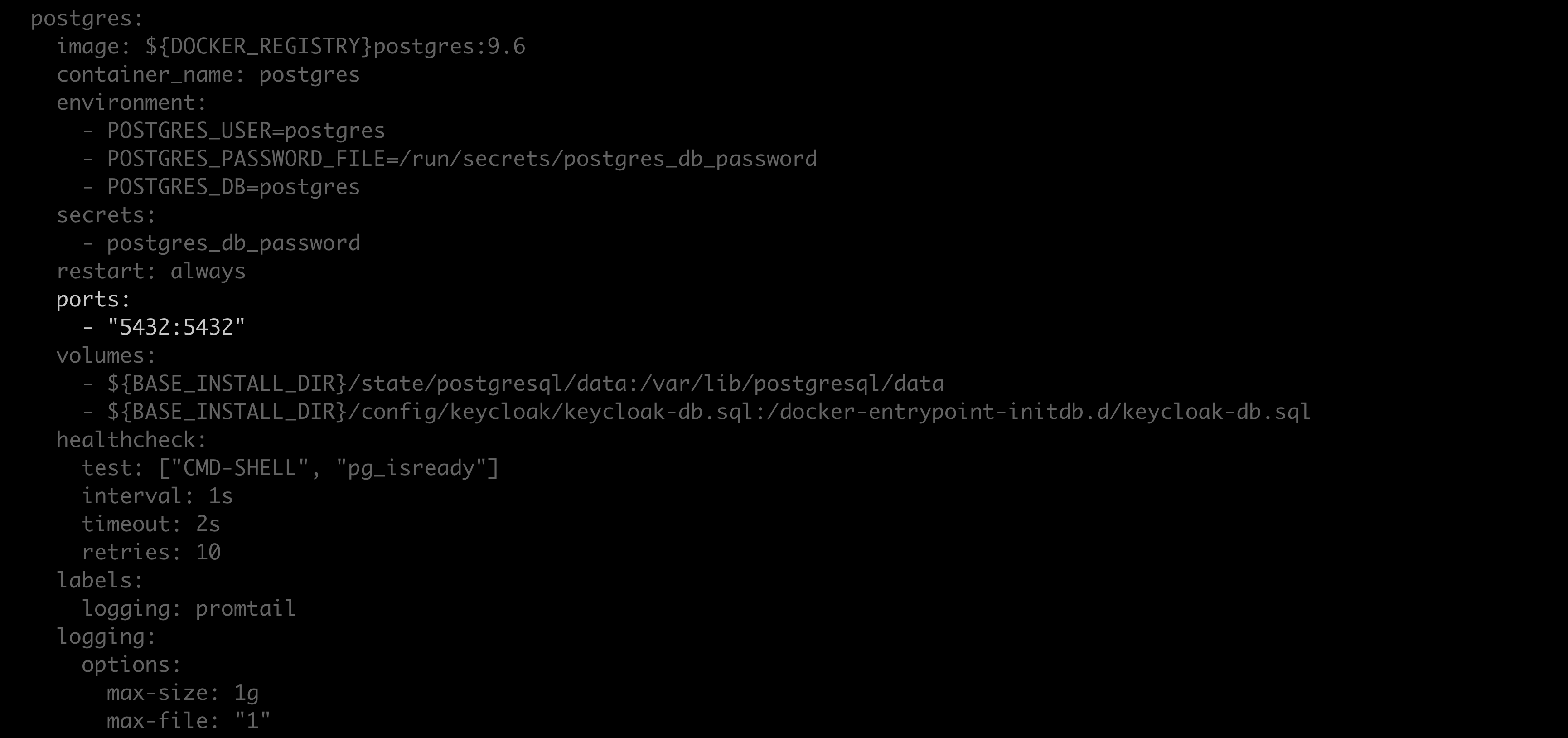
-
Save your work and close the file.
-
Restart your containers by running the following command:
-
Copy the
repo.backup.zipfile. -
Run the following command from the install directory:
-
Open your
docker-compose.ymlfile. -
Revert the changes to the
Postgres: expose:section of the file and restore your server’s custom configurations. -
Save your changes and close the file.
-
Open the
.envfile and restore your server’s custom configurations. -
Save your changes and close the file.
-
Run the following in the install directory:

