Understanding CVE ingestion
The initial setup for CVEs in Anaconda Server is triggered during install, when you first enter a license—either from the UI or by making a call to the rest end point athttps://<FQDN>/api/system/license. When
that happens, TE creates a channel called cve (https://<FQDN>/channels/cve).
By default, only admin users can navigate to this channel (URL). For users to be able to access this channel, an admin user must assign the Manage permission for CVEs to users from the User Management dashboard.
cve_ingestor, which will mirror all the packages in
https://api.anaconda.cloud/repo/anaconda-main by default. “Packages” in this context refers to cve metadata.
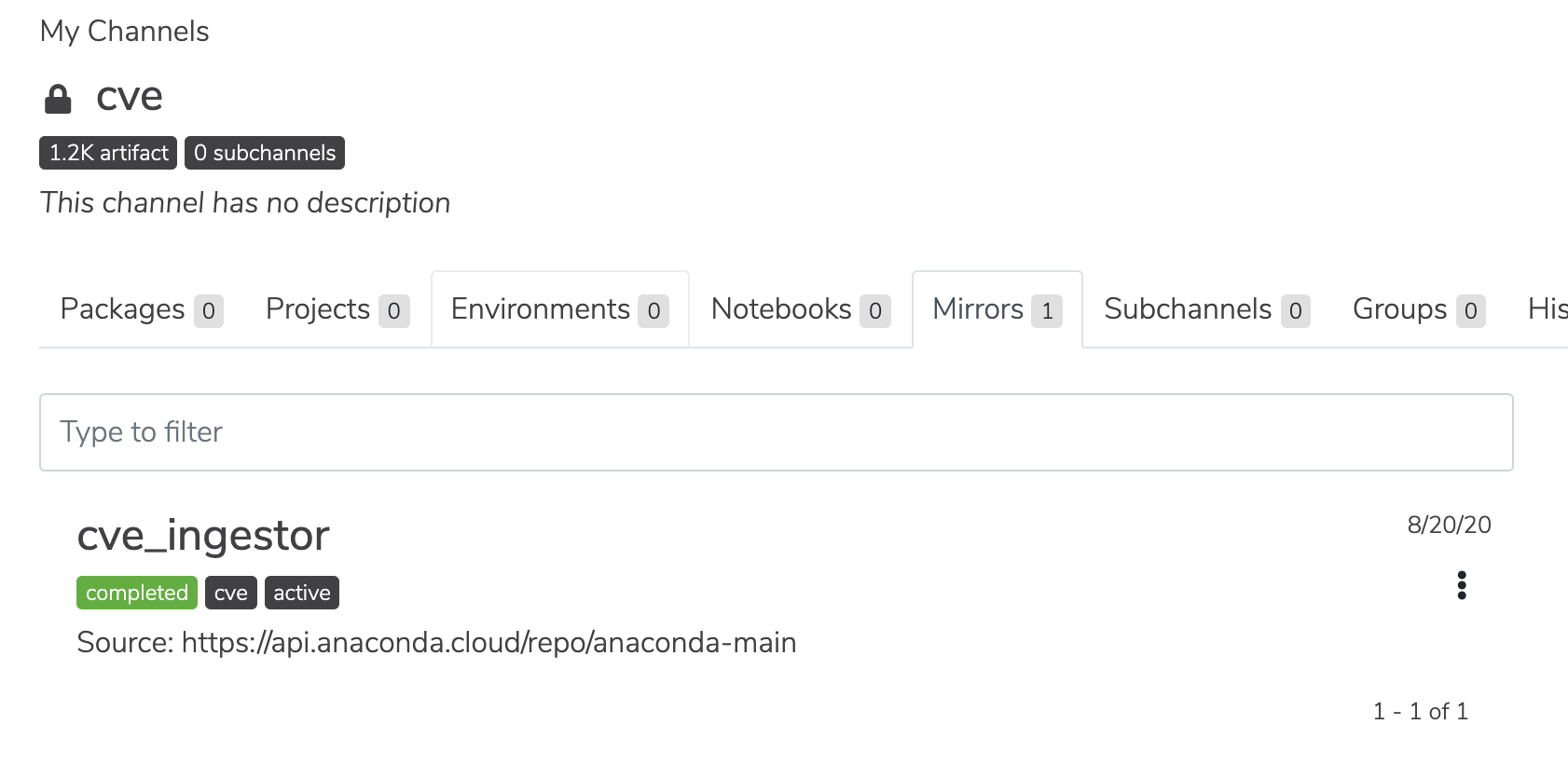
Validating CVE mirrors
Until your mirrored packages are matched to CVEs, you will not see metadata for those CVEs. In some cases, though, even entering your license does not provide you with mirrored CVE metadata. However, you can verify the CVEs are present by going through the following steps:-
Navigate to your CVE view:
-
List your CVEs on the command line:
-
Use the rest end point with your admin user token:
-
As an alternate to step 3, you can use the rest end point with a bearer token, in case your user token doesn’t work:
- Lack of internet access or proxy. Any setup that does not have internet access or is not routed through a proxy will result in a mirror failure. This is true even if the docker host is able to connect to the internet via a proxy setting. Solution: Ensure your proxy server is configured correctly.
- Terminating proxy is replacing the certs. A terminating proxy (transparent or explicit) or network device may be replacing the certs you’ve presented to TE, which is using the default request CA bundle (Mozilla) and not the system store. Solution: Add your custom root CA to the requests library store.
- Missing root CA certs. This is especially troublesome for the Let’s Encrypt certs on the proxy. Solution: Even with a proper configuration, it is possible that the proxy itself need to be modified to validate the certificates on the other side of the connection.
Fixing CVE mirror failure during setup
Ensure you are using TE version 6.1.2 or later before attempting this procedure.
-
Rename the CVE channel by navigating to the following path, clicking edit, and renaming the channel:
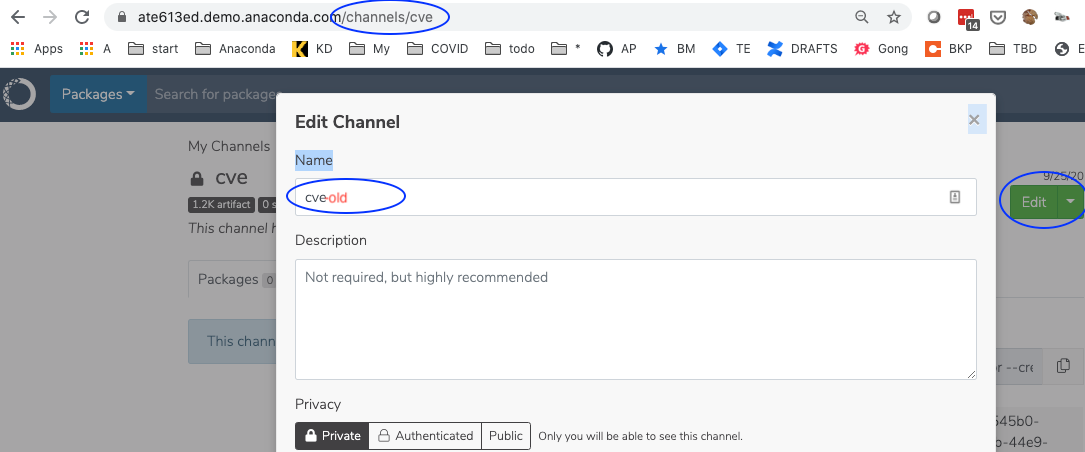
-
Get the bearer token:
-
Call put
https://<FQDN>/api/system/licenseendpoint: -
Verify that the new CVE channel and mirror are created by navigating to your CVE view:
-
Verify that CVE data is now available. If it is, you can safely delete the old CVE channel by navigating to the following path and deleting the channel from the green Edit button’s dropdown options: