There is a 1GB file size limit for package files you upload.
To add a package to an existing channel:
- Click Channels in the top menu to display your existing channels.
- Select the specific channel you want to add your package to—information about any packages already in the channel is displayed.
- Click Upload, browse for the package and click Upload. The package is added to the list.
To create a new channel to add packages to:
- Click Create in the upper right corner, enter a meaningful name for the channel and click Create.
Channels are
Public—accessible by non-authenticated users–by default. To make the channel Private, and therefore available to authenticated users only, disable the toggle to switch the channel setting from Public to Private.- Click Upload to add your package(s) to the channel.
The channel name
<channelname> you enter must not already exist.path/to/pkgs/notebookname.tar.bz2 with the actual path to the package you want to
upload, and <channelname> with the actual channel name.
To remove a package from a channel, select Delete from the command menu for the package:
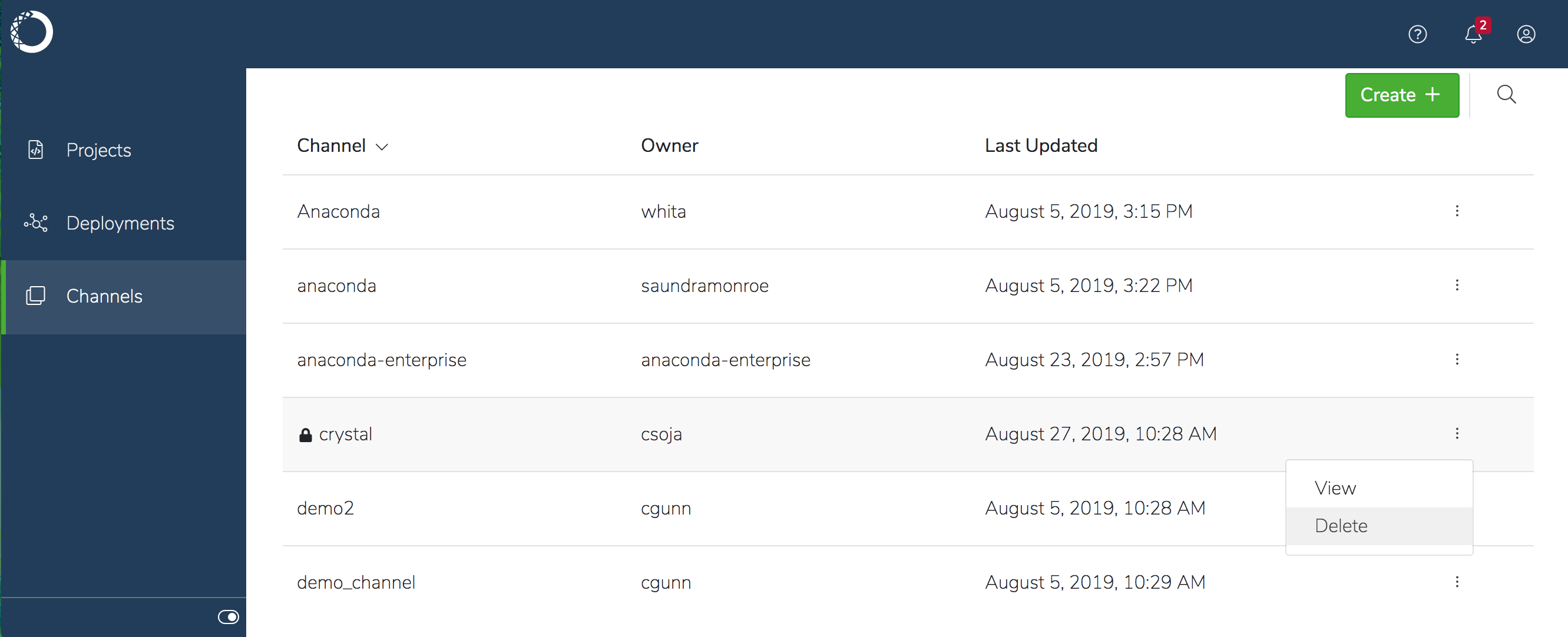
If the Delete command is not available, you don’t have permission to remove the package from the channel.
Setting a default channel
There is nodefault_channel in a fresh install, so you’ll have to enter a specific channel each time.
If you don’t want to enter the --channel option with each command, you
can set a default channel:
<path/to/pkgs/packagename.tar.bz2> with the actual path to the
package you want to upload.