The Abilities and Limitations of ChatGPT
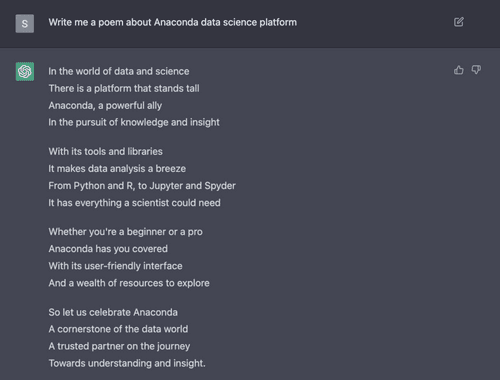


If you are a developer who relies upon conda, we hope to encourage you to begin building your own packages so that your projects can be used just like all of the other packages you rely upon. The success of Anaconda rests upon the ease to search for, install, and create environments for packages while automatically managing dependencies and versions. Conda Recipes are the blueprint to building packages. They contain all the dependency management information, and they are typically very easy to create.
Of course, sometimes things need a little help. If a recipe fails to build, there are many ways to fix it. Usually, you have permission to change both the project’s recipe and its source code. In this post, we focus on how to create a working conda recipe when you cannot directly change the source code. Say, for example, that you wish to create a recipe for a tagged version in which you’ve found a bug. Along the way, we describe a few common cookbook tips to ensure your recipe works. Look for this: <TIP>
When one cannot, or wishes not to, change the code under source control, conda-build provides the ability to specify a patch file. A patch consists of a list of changes to apply to a set of text files. These changes are applied during the build: after the source is downloaded, but before the build script runs. The built package contains your change, while the source repo (i.e., in GitHub or PyPi) remains unchanged.
Patches are particularly useful in the following scenarios. * There is a bug in the source code. * The build is for a new target (e.g. Centos6, or Windows with Visual Studio 2013) * The build is for a different version of Python than the author intended.
In what follows, we present a tutorial that we hope will help you with your case. Some knowledge of conda-build is assumed. For reference, the docs are here.
You will need conda, conda-build, and git. conda, which can be downloaded here. Once conda is set up, use it to install build and git. conda install conda-build git. The instructions that follow are written assuming a POSIX system. If you are using Windows, consider downloading MSYS2 to follow along.
We need a starting point for our recipe. There are three typical choices: * Manually create a meta.yaml from scratch or copy an existing one. * <TIP> Clone an existing recipe from conda-forge * <TIP> Use conda-skeleton to create a recipe from a PyPI package.
We happened to stumble upon a package in PyPI that required patching to create a recipe. The internals of the package aren’t important. As the package is on PyPI, we will use a skeleton for our starting point. Let’s make a new directory to work within called ‘patched’, build our skeleton recipe, and then rename it with mv.
mkdir patched
cd patched
conda skeleton pypi penniesTo track the changes we make to our recipe, let’s initialize a git repository for it.
git init pennies
cd pennies
git add meta.yaml
git commit -m "Initial skeleton recipe"
cd ..Finally, let’s try to build our auto-generated recipe.
conda build penniesThe build log should throw an exception like the following:
Unable to parse meta.yaml file Error Message: --> mapping values are not allowed in this context --> in "", line 46, column 19This is just a yaml parsing issue. A quick examination of the line it refers to suggests that it doesn’t like the second colon in the summary.
Make the following changes to meta.yaml
- summary: pennies: pythonic quantitative finance library
+ summary: pythonic quantitative finance libraryCommit this change:
git add meta.yaml
git commit -m "Updated skeleton to parse yaml"
cd ..<TIP> Use conda-render to test that your recipe is consistent and working. When your recipe is rendered successfully, it provides a load of useful information such as the recipe’s full url, along with the entire list of required packages and their versions. This will help us make a local copy of the source code.
conda render penniesWhen we rebuild, conda build pennies, we get a new exception.
Traceback (most recent call last): File "/Users/cclements/miniconda3/conda-bld/pennies_1539210292243/test_tmp/run_test.py", line 5, in import pennies.calculators File "/Users/cclements/miniconda3/conda-bld/pennies_1539210292243/_test_env_placehold_placehold_placehold_placehold_placehold_placehold_placehold_placehold_placehold_placehold_placehold_placehold_placehold_placehold_placehold_placehold_placehold_placehold_place/lib/python3.6/site-packages/pennies/calculators/__init__.py", line 2, in <module> import assets ModuleNotFoundError: No module named 'assets'This is an issue with the source, not the recipe. It is at this point that we begin patching.
When playing with the source code, it is best to create a local git repo, and make frequent commits while experimenting with building the recipe. Most likely, you will end up making changes in both the source code and the recipe.
You can tell conda-build to download your recipe’s source with the following command:
conda build --source penniesThis produces output like:
Source cache directory is: /Users/cclements/miniconda3/conda-bld/src_cache
Downloading source to cache: pennies-0.2.0_5044bfd600.tar.gz
Downloading https://pypi.io/packages/source/p/pennies/pennies-0.2.0.tar.gz
Success Extracting download Source tree in: /Users/cclements/miniconda3/conda-bld/pennies_1540317015013/workThat last path is where your source code has been extracted to.
One can also create a local copy from the remote source as given in conda-render output. In either case, the result is the same. We show the latter, as it is easier to describe.
cd (work folder shown in output from conda build --source command)
git init
git add .
git commit -m "Original source"
cd ..Back at your recipe (the “pennies” folder created by conda skeleton), update your recipe to point to local source. Make the following changes to pennies/meta.yaml
source: - url: https://pypi.io/packages/source/{{ name[0] }}/{{ name }}/{{ name }}-{{ version }}.tar.gz
- sha256: 5044bfd6009dc4d6d14ed8d8355d0cc4b9cb4aafad105b80b0c481f8beacdc15
+ path: (path to local workdir where conda build --source put things)Commit your change.
cd recipe
git add meta.yaml
git commit -m "Update source to point to local path"
cd ..Confirm that the same exception is thrown by conda build recipe.
Recall that the exception that we had was a missing import.
pennies/calculators/__init__.py", line 2, in <module> import assets ModuleNotFoundError: No module named 'assets'No problem. Fix up the complaining file (in your work dir that you obtained with conda build –source), and rerun the build. This particular error is due to confusion with implicit relative imports. The behavior of relative imports changed with python 3. There’s more information discussed at https://softwareengineering.stackexchange.com/a/159505
$ git diff diff --git a/pennies/calculators/__init__.py b/pennies/calculators/__init__.py index 482d915..46f4a41 100644 --- a/pennies/calculators/__init__.py +++ b/pennies/calculators/__init__.py @@ -1,5 +1,6 @@
# import modules that define dispatched methods, eg presentvalue, par_rate -import assets -import payments -import swaps -import trades \ No newline at end of file +from . import assets +from . import payments +from . import swaps +from . import tradesHaving confirmed that our change to the source code has fixed the build, we commit the change, and then use git to produce a patch file.
cd (path to local workdir where conda build --source put things)
git add -u git commit -m "fix imports"
git format-patch -1This produces a file named ‘0001-fix-imports.patch’. It shows the difference between the latest and the previous commit:
$ cat 0001-fix-imports.patch From 3b288e1bbbddcff5457e84f1eaa7b2d4c1e11407 Mon Sep 17 00:00:00 2001 From: Casey Clements <casey.clements@continuum.io> Date: Wed, 10 Oct 2018 21:44:56 -0400 Subject: [PATCH] fix imports --- pennies/calculators/__init__.py | 9 +++++---- 1 file changed, 5 insertions(+), 4 deletions(-) diff --git a/pennies/calculators/__init__.py b/pennies/calculators/__init__.py index 482d915..46f4a41 100644 --- a/pennies/calculators/__init__.py +++ b/pennies/calculators/__init__.py @@ -1,5 +1,6 @@
# import modules that define dispatched methods, eg presentvalue, par_rate -import assets -import payments -import swaps -import trades \ No newline at end of file +from . import assets +from . import payments +from . import swaps +from . import trades + --This file is then copied or moved to the recipe (pennies) directory, and a reference to it added in the source:patches section of meta.yaml
mv src/0001-fix-imports.patch path/to/pennies
cd path/to/pennies vi meta.yamlChange the source section to point back to the original url, removing the “path” entry.
source: url: https://pypi.io/packages/source/{{ name[0] }}/{{ name }}/{{ name }}-{{ version }}.tar.gz sha256: 5044bfd6009dc4d6d14ed8d8355d0cc4b9cb4aafad105b80b0c481f8beacdc15 patches: - 0001-fix-imports.patchCommit your additions to your recipe, remembering to explicitly add the patch file to your commit. It is very common to forget to add the patch to your commit, and conda-build will fail if it doesn’t find the patch. This most often shows up when you push your recipe to a CI service—local builds will be fine, but on the remote end, your patch is missing. When this happens, add the patch file and commit again.
git add 0001-fix-imports.patch
git commit -m "Added patch"Now you can build your successfully patched recipe!
conda build penniesCongratulations.
Talk to one of our experts to find solutions for your AI journey.

