How to Build Your Own Panel AI Chatbots
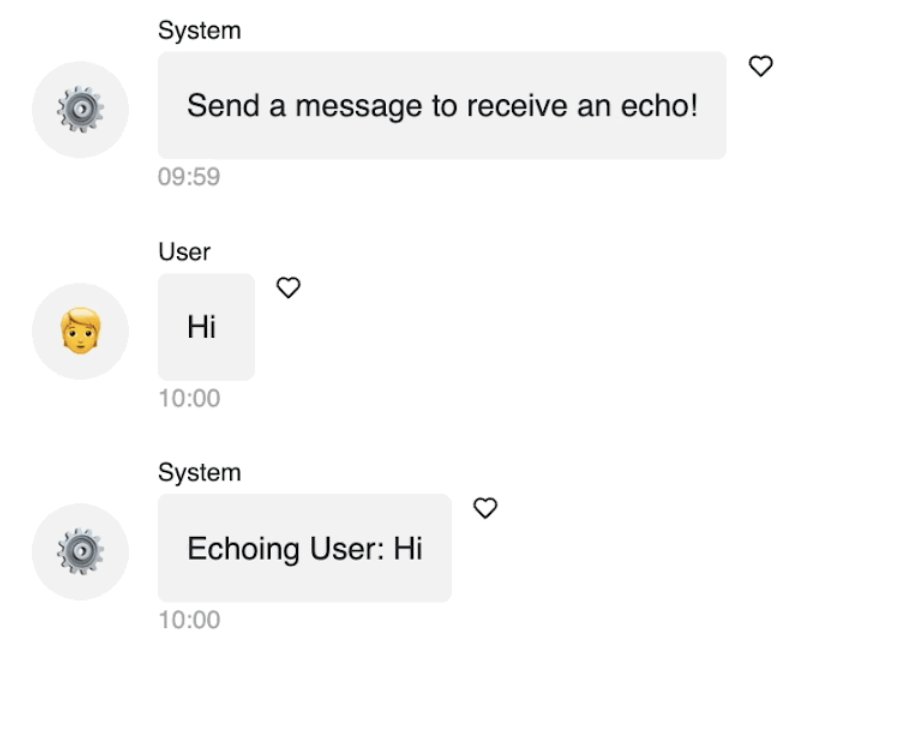
Nanette George
Andrew Huang and Sophia Yang
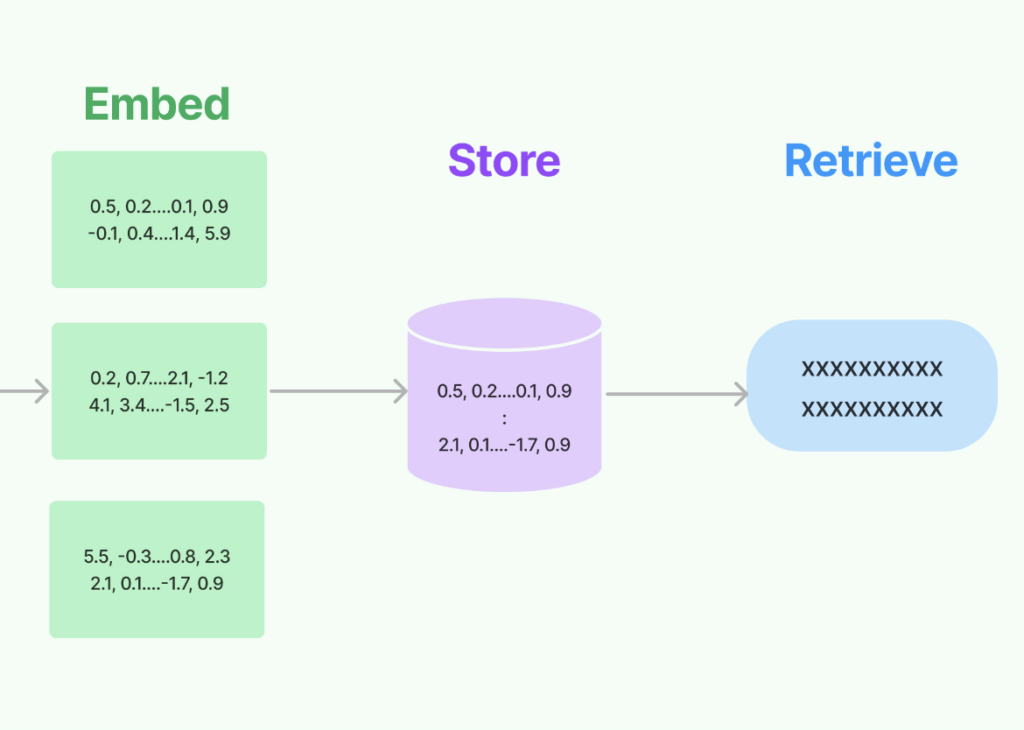
Retrieval-augmented generation (RAG) has been empowering conversational AI by allowing models to access and leverage external knowledge bases. In this post, we delve into how to build a RAG chatbot with LangChain and Panel. You will learn:
By the end of this blog, you will be able to build a RAG chatbot like this:
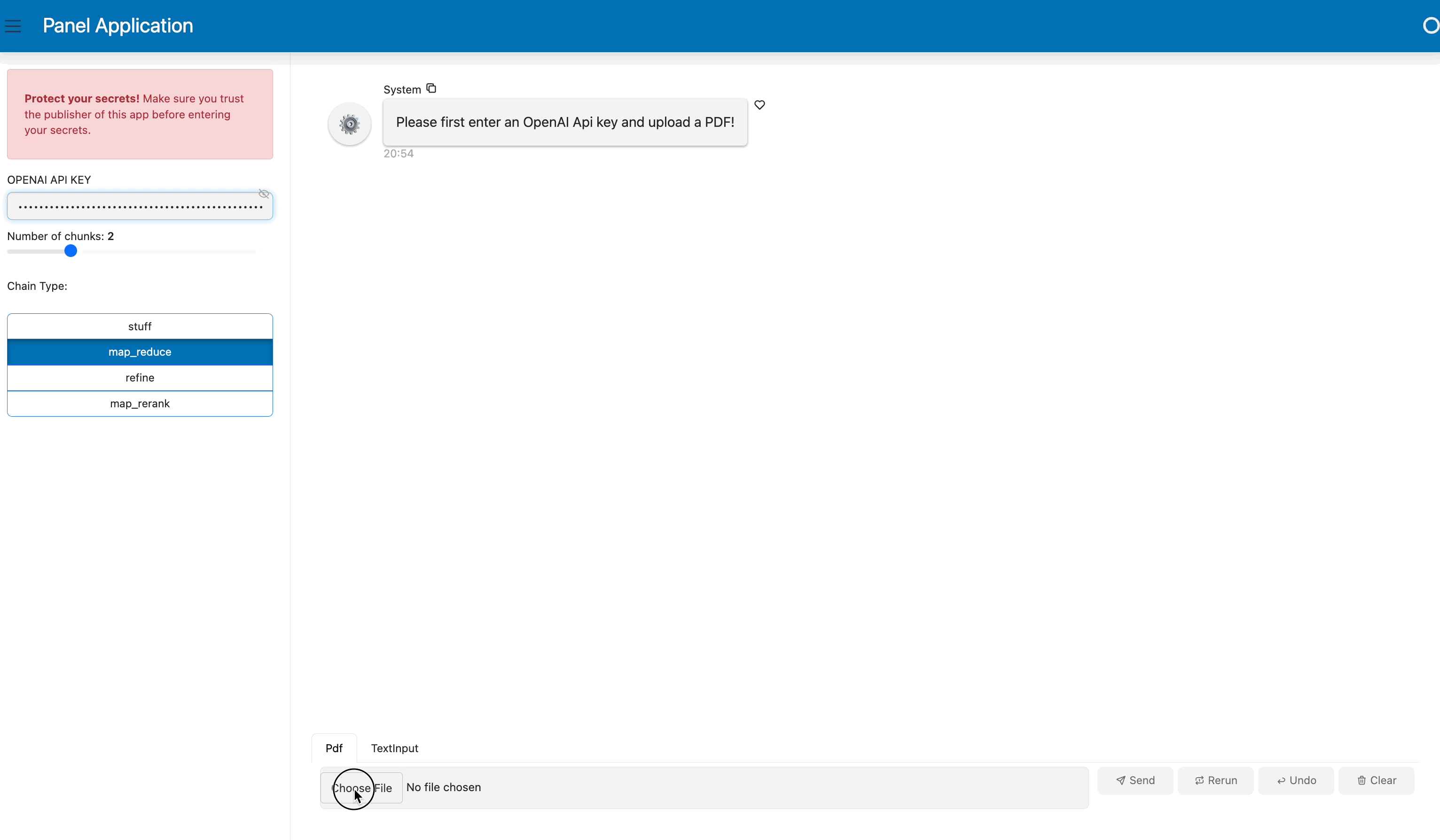
Are you interested in making a chatbot that can make use of your own collections of data when answering questions? Retrieval-augmented generation (RAG) is an AI framework that combines the strengths of pre-trained language models and information retrieval systems to generate responses in a conversational AI system or to create content by leveraging external knowledge. It integrates the retrieval of relevant information from a knowledge source and the generation of responses based on that retrieved information.
In a typical RAG setup:
RAG can be particularly useful when the pre-trained language model alone may not have the necessary information to generate accurate or sufficiently detailed responses since standard language models like GPT-4 are not capable of accessing real-time or post-training external information directly.
Before we get started in building a RAG application, you will need to install panel 1.3 and other packages you might need including jupyterlab, pypdf, chromadb, tiktoken, langchain, and openai.
The complete code for this blog can be found in GitHub.
There are actually multiple ways to do RAG in LangChain. Check out our previous blog post, 4 Ways to Do Question Answering in LangChain, for details. In this example, we will use the RetrievalQA chain. There are several steps in this process:
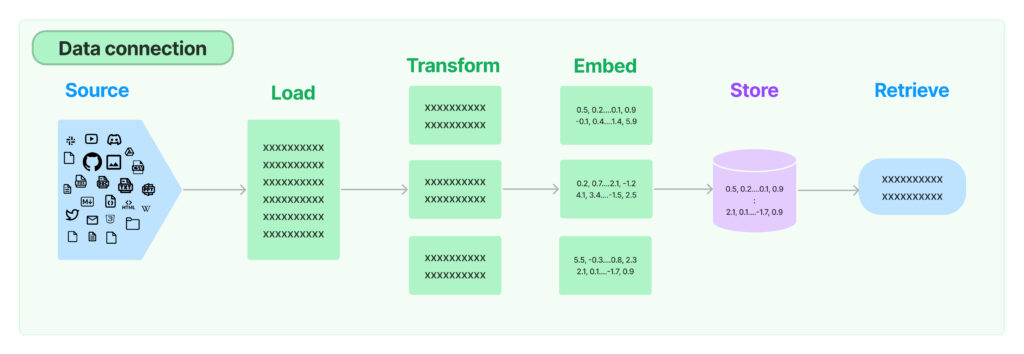
CharacterTextSplitter to split based on characters and measure chunk length by the number of characters. import os
from langchain.chains import RetrievalQA
from langchain.document_loaders import PyPDFLoader
from langchain.embeddings import OpenAIEmbeddings
from langchain.llms import OpenAI
from langchain.text_splitter import CharacterTextSplitter
from langchain.vectorstores import Chroma
os.environ["OPENAI_API_KEY"] = "Type your OpenAI API key here"
# load documents
loader = PyPDFLoader("example.pdf")
documents = loader.load()
# split the documents into chunks
text_splitter = CharacterTextSplitter(chunk_size=1000, chunk_overlap=0)
texts = text_splitter.split_documents(documents)
# select which embeddings we want to use
embeddings = OpenAIEmbeddings()
# create the vectorestore to use as the index
db = Chroma.from_documents(texts, embeddings)
# expose this index in a retriever interface
retriever = db.as_retriever(
search_type="similarity", search_kwargs={"k": 2}
)
# create a chain to answer questions
qa = RetrievalQA.from_chain_type(
llm=OpenAI(),
chain_type="map_reduce",
retriever=retriever,
return_source_documents=True,
verbose=True,
)When we ask a question, we can see the result and two source documents:
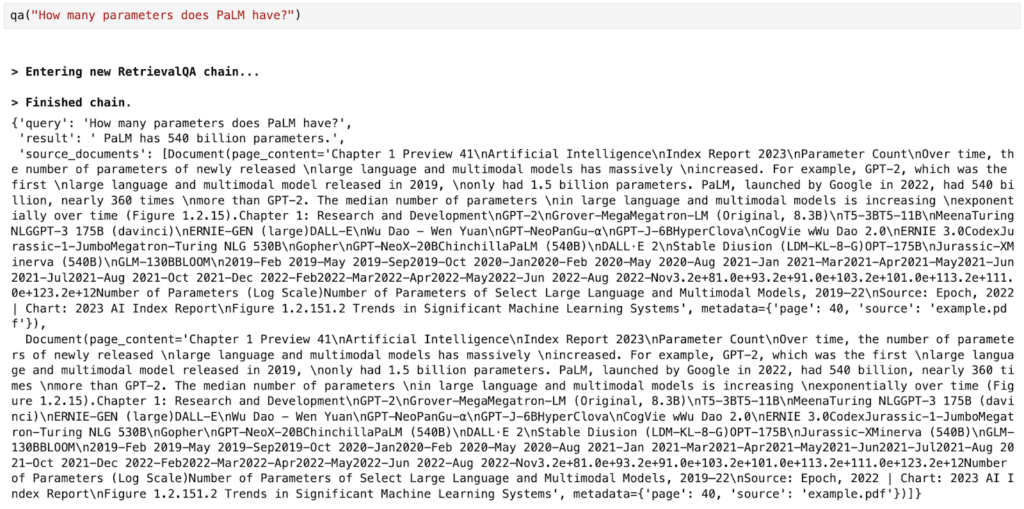
In our previous blog post, we introduced Panel’s brand new chat interface and how to build basic AI chatbots in Panel. We recommend you check out that blog post if you are interested in learning more about the Panel and the chat interface. To make a Panel chatbot for our RAG application, here are four simple steps:
Panel widgets are interactive components that allow you to upload files or select values for your application.
For our RAG application chatbot, we define four Panel widgets:
import panel as pn
pn.extension()
pdf_input = pn.widgets.FileInput(accept=".pdf", value="", height=50)
key_input = pn.widgets.PasswordInput(
name="OpenAI Key",
placeholder="sk-...",
)
k_slider = pn.widgets.IntSlider(
name="Number of Relevant Chunks", start=1, end=5, step=1, value=2
)
chain_select = pn.widgets.RadioButtonGroup(
name="Chain Type", options=["stuff", "map_reduce", "refine", "map_rerank"]
)
chat_input = pn.widgets.TextInput(placeholder="First, upload a PDF!")Here is what the widget looks like in a Jupyter Notebook:
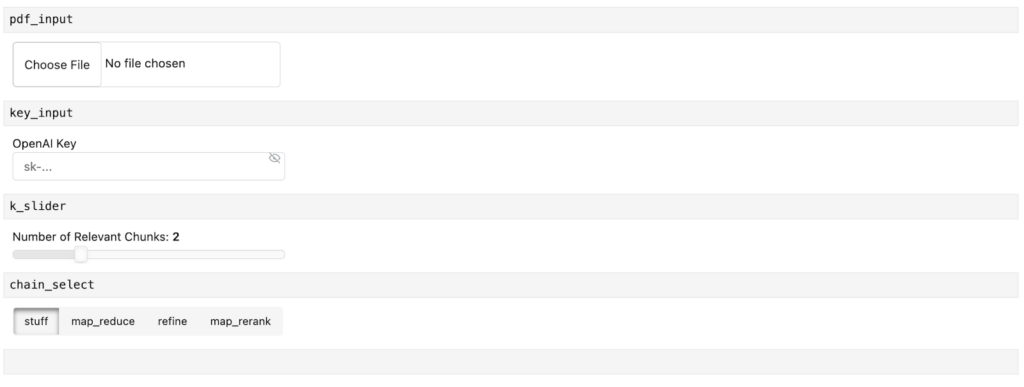
Next, let’s wrap up the LangChain code above into a function. This function should look very familiar to you. It’s worth pointing out that we have replaced some values with the widgets we just defined. Specifically:
key_input widget pdf_input widgetsearch_kwargs={"k": 2} with search_kwargs={"k": k_slider.value} so that we can control how many relevant docs we’d like to retrievechain_type="map_reduce" with chain_type=chain_select.value to allow us to choose one of the four chain types. def initialize_chain():
if key_input.value:
os.environ["OPENAI_API_KEY"] = key_input.value
selections = (pdf_input.value, k_slider.value, chain_select.value)
if selections in pn.state.cache:
return pn.state.cache[selections]
chat_input.placeholder = "Ask questions here!"
# load document
with tempfile.NamedTemporaryFile("wb", delete=False) as f:
f.write(pdf_input.value)
file_name = f.name
loader = PyPDFLoader(file_name)
documents = loader.load()
# split the documents into chunks
text_splitter = CharacterTextSplitter(chunk_size=1000, chunk_overlap=0)
texts = text_splitter.split_documents(documents)
# select which embeddings we want to use
embeddings = OpenAIEmbeddings()
# create the vectorestore to use as the index
db = Chroma.from_documents(texts, embeddings)
# expose this index in a retriever interface
retriever = db.as_retriever(
search_type="similarity", search_kwargs={"k": k_slider.value}
)
# create a chain to answer questions
qa = RetrievalQA.from_chain_type(
llm=OpenAI(),
chain_type=chain_select.value,
retriever=retriever,
return_source_documents=True,
verbose=True,
)
return qaAfter we define the values in the widgets, we can call this function and ask questions about the document we uploaded in the pdf_input widget:
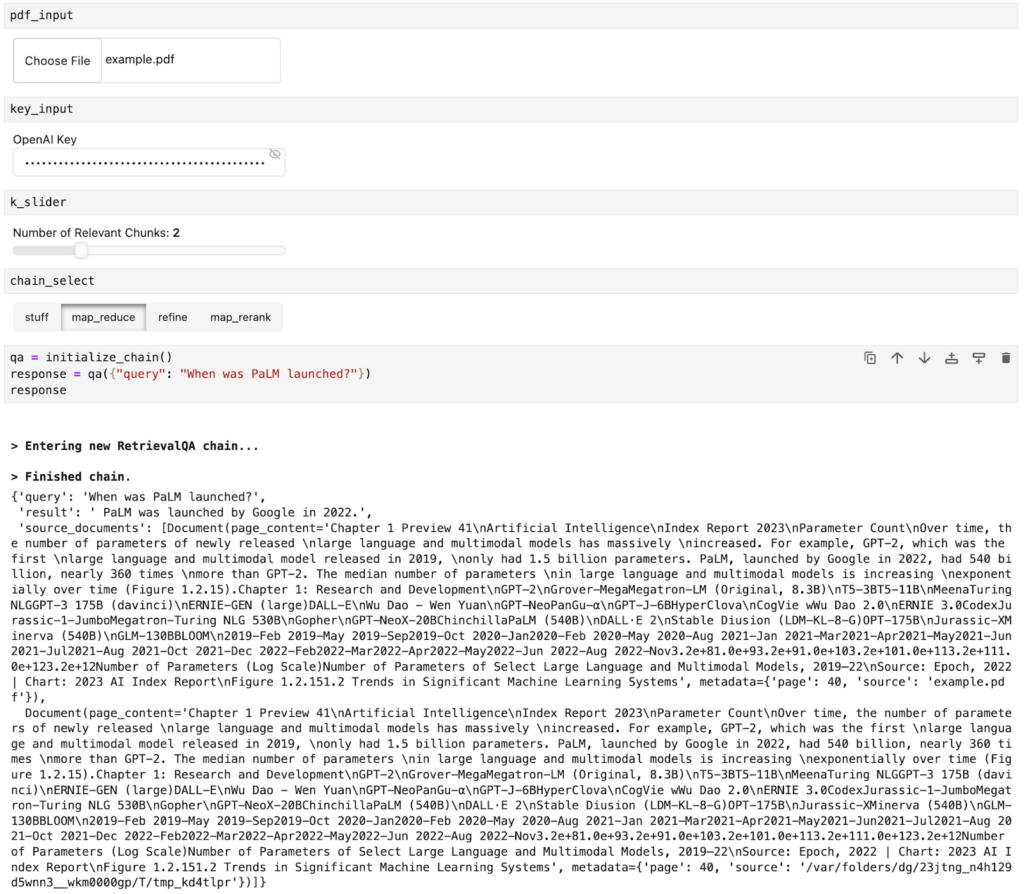
How do we interact with our documents and ask questions in a chat interface? This is where Panel’s ChatInterface widget comes in!
We must create a function `respond` to define how the chatbot responds. This function takes the response from Step 2 and formats it into a Panel object `answers`. We also append the relevant source documents in this Panel object. Then we can simply call the function in the pn.chat.ChatInterface `callback.`
async def respond(contents, user, chat_interface):
if not pdf_input.value:
chat_interface.send(
{"user": "System", "value": "Please first upload a PDF!"}, respond=False
)
return
elif chat_interface.active == 0:
chat_interface.active = 1
chat_interface.active_widget.placeholder = "Ask questions here!"
yield {"user": "OpenAI", "value": "Let's chat about the PDF!"}
return
qa = initialize_chain()
response = qa({"query": contents})
answers = pn.Column(response["result"])
answers.append(pn.layout.Divider())
for doc in response["source_documents"][::-1]:
answers.append(f"**Page {doc.metadata['page']}**:")
answers.append(f"```\n{doc.page_content}\n```")
yield {"user": "OpenAI", "value": answers}
chat_interface = pn.chat.ChatInterface(
callback=respond, sizing_mode="stretch_width", widgets=[pdf_input, chat_input]
)
chat_interface.send(
{"user": "System", "value": "Please first upload a PDF and click send!"},
respond=False,
)The final step is to combine the widget and the chat interface together in an application. Panel comes with multiple templates that allow us to quickly and easily create web apps with better aesthetics. Here we use the BootstrapTemplate to organize the widgets in the sidebar and display the chat interface in the center of the app.
template = pn.template.BootstrapTemplate(
sidebar=[key_input, k_slider, chain_select], main=[chat_interface]
)
template.servable()To serve the app, run `panel serve app.py` or `panel serve app.ipynb.` You will get the app shown at the beginning of this blog post:
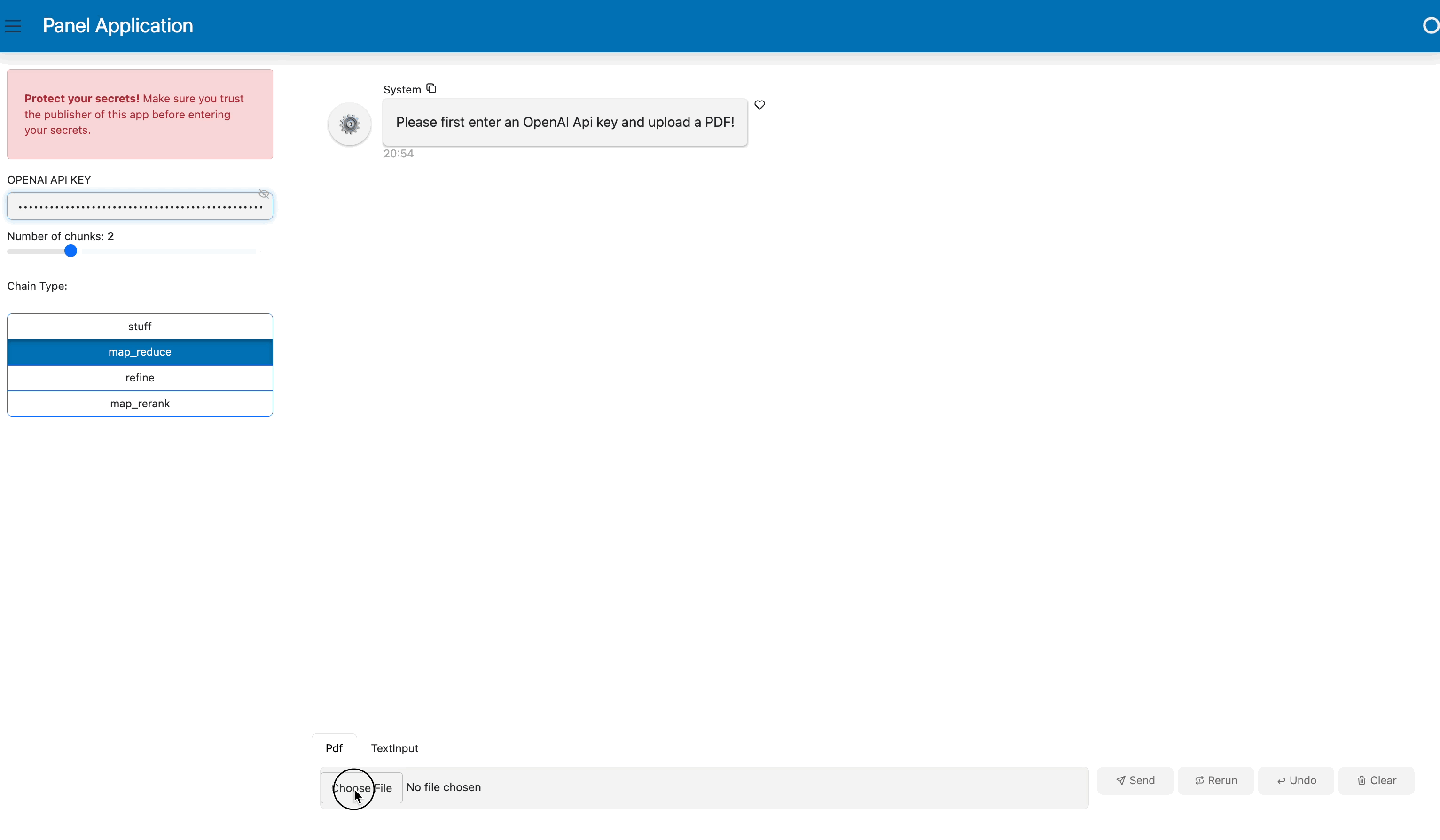
Retrieval-augmented generation (RAG) is a fascinating blend of information retrieval and generative techniques in the AI landscape. In this blog, we’ve broken down its essentials, walked through creating a RAG application using LangChain, and capped it off with integrating Panel’s user-friendly chat interface. This serves as a practical guide for anyone looking to understand or implement RAG in their projects. As we continue to navigate the evolving tech world, understanding and utilizing tools like RAG can be a beneficial step forward. We hope you found value in this introduction and guide. Happy coding!
Note:
Talk to one of our experts to find solutions for your AI journey.